Flash Pixel Experience for POCO F1 || MysticPosting
It's May 30, 2021. Last night I bricked my phone once again while updating to a later version of Pixel Experience. So, I thought it is time to make a document about the thing I do to get back my phone to work again.
Pixel Experience :
Pixel Experience is a popular Custom ROM for many enthusiasts. Pixel Experience ROM gives us (the enthusiasts) a chance to experience Pixel in our smartphones. It is a stock android version with minimum bloatware. Most of us like stock android without fancy skins and Pixel Experience is as good as it gets. I am using POCO F1 for around 1.5 years and most of the time I have used Custom ROMs, Pixel Experience specifically. It gives a lot of Pixel Exclusive features and it's fast.
Flashing Pixel Experience :
To flash any Custom ROM we need a unlocked devices. No, it's not carrier unlocked phones. It means Bootloader unlocked devices. Unlocking Bootloader is different for every manufacturer. For Xiaomi, they have a tool named Mi Flash Unlock. It unlocks the device pretty easily. Just you have to Enable Developer Option and Turn USB debugging ON. The app does the rest.
Flashing TWRP Recovery :
After having a unlocked device, we need to install a Custom Recovery. My favorite one is from TeamWin . You can find your one from here and download the latest one. Download the img version so that you can flash it using CMD/PowerShell. Before flashing you need to install minimal ADB Drivers and make sure fastboot works. To check whether fastboot works or not, go to the installed directory and shift + Right click and you will find 'Open Poweshell/CMD here' . Type 'fastboot devices' and press enter. If using Powershell, you may face a error. To overcome that, type '.\fastbooot devices'. Your devices should be showing now. Now get the TWRP img file, rename it twrp.img and place it in the minimal ADB folder. Go to fastboot mode by pressing Power + Volume down button and Type '.\fastboot flash recovery twrp.img'. TWRP recovery has been flashed. Press Volume up and power button together to get into recovery mode.
Flashing ROM
BACK UP YOUR DATA BEFORE CONTINUING.
In recovery mode, go to wipe-> swipe to wipe. This will factory reset your device. Now, check if vendor is mounted or not. Now again, go to wipe->Advance Wipe-> select Dalvik/ART Cache, Cache, System, Vendor and the swipe to flash.
Now, your device has no OS. If you want to flash a Custom ROM for same Android Version, Go to Install, select the Custom ROM and flash. To be extra save, flash DisableForceEncryption.zip. If you want to update your Android Version, get the Vendor Firmware first. Firmware can be found in this website. For android 11 and Poco f1, you can check this vendor too. First, Flash the Vendor zip and then flash the Custom ROM zip and to be safe flash DisableForceEncryption.zip in the end. Now reboot to your OS. First boot may take sometime so wait and do not panic.
Flashing Stock ROM for Emergency :
Having a backup for this kind of experiment is a mandatory for me. I tends to do this type of experiment and many time get a soft bricked phone. My phone has been hard bricked a couple of time already. But as soon as it is just software, I can get it back working. The last way to resurrect my phone is by flashing the Stock ROM. To Flash Stock ROM in Poco F1, we need the flashing tool named Mi Flashing tool. After downloading the flashing tool you need to get the stock ROM file from a website. After you download all the files, go to the fastboot mode on your device. Connect the device using USB and hit refresh in flashing tool. Your device should be showing up. Now click the select button and locate your Stock rom. The zip should be unzipped and firmware folder should be selected. When it is done, press flash and wait. When it's done, it will show a green bar and you are ready to go.
One thing I noticed, Flashing Stock ROM or TWRP recovery from AMD Ryzen does not work for me. Try Intel if you face the same problem. AMD has some virtualization problem which can be fixed from BIOS but I could not find the options.
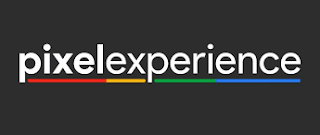




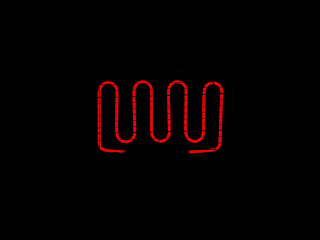
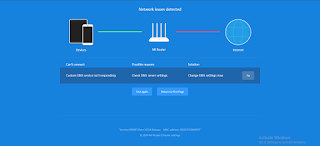
Comments
Post a Comment